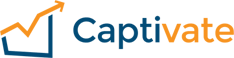General Questions
1What is marketing automation?
Although the term of marketing automation may be a bit confusing or different to you I’m sure you are familiar with the concept. We will begin by looking at what exactly marketing automation is and then how you can apply these steps to your business. To read more about the basics of marketing automation, start here.
2I'm a beginner, where do I start?
We’re excited you’re here! There are so many incredible opportunities to explore as you begin to engage your audience. This page is a great place to begin. Below are specific support questions for Captivate. If you don’t find the answer you’re looking for, please contact us and we’ll be happy to point you in the right direction.
There are also extremely valuable videos located on our YouTube channel. Feel free to watch our CaptivateTV to familiarize yourself with just some of the many capabilities of Captivate.
3Can I use purchased lists?
The short answer is no and it’s against our Acceptable Use Policy to do so.
The long answer is a bit more complicated but bottom line is sending email in bulk to individuals who have not consented to receive email communication from your company is considered spam. Even if the company who sold the list is reputable and you have reputable intentions, most owners of the email addresses on that list did not give your company, or any other company, permission to solicit them with your product or services. This results in a high number of bounces, spam reports, or abuse complaints against our service and IPs. The higher those numbers, the more likely our IP reputations will be affected which has a direct effect on email deliverability for all our customers. Unfortunately, it is very hard to build an IP reputation but extremely easy to destroy it. Therefore, we just can’t allow the use of purchased or rented email lists no matter what the origin.
If you absolutely must use a purchased or rented email list, you will need to use a process outside of Mautic to direct them to your landing page with a Captivate form. Once they’ve created a business relationship with you, they are fair game but Captivate cannot be used to cold contact potential customers. If an account is found to be doing this, it may face review by our compliance team and suspension.
4How do I contact support?
Feel free to click the Contact link in the header or footer of this site to reach us. A Captivate representative will get back to you quickly.
Getting Started
1Setting up Captivate
There are a number of powerful features and capabilities within Captivate. We’ve put together a quick Getting Started graphic that we hope will guide you as you seek to better understand and engage your audience.
STEP 1.
Add Team Members
Define Contact Fields To Monitor
Plan Marketing Efforts
Define Point Values
STEP 2.
Create Email Lists
Build Email Layouts
Plan Email Delivery Schedule
Create Campaign Outcomes
STEP 3.
Watch Site Traffic
Add Landing Pages
Collect Visitor Details
Nurture Lead Interactions
STEP 4.
Evaluate What Works
Study Reports
Plan Drip Programs
Schedule Future Updates
2How to setup SPF, DKIM, and a sender domain to ensure deliverability
Is your email sent from Captivate going to spam? Or are you getting a via mautic.net beside your email’s from address? Don’t worry, we’ve got you covered. Most email service providers try to protect your email identity by checking to see if the email came from an approved source. Mautic.net sends email on your behalf and thus email will likely be flagged as spam unless you tell the Internet we have permission to do so.
Sender Domain
If you have your own domain, you should configure the domain as the “sender domain” for Mautic. This is the domain after the @ of your email addresses. Configuring a sender domain will add an extra signature specific to your own domain and will add additional protection against being flagged as spam. Unfortunately, email addresses for popular email services such as Gmail, Yahoo, Outlook, etc do not have access to this feature.
To setup a sender domain, login to your dashboard account. Find the instance that you want to update and click the “Edit” button. If you are adding a sender domain to a free account, click the drop-down arrow to the right of the “Upgrade” button then click “Edit Domain.” Follow the steps outlined in the window that opens which will guide you through adding the required DNS records. SPF and DKIM values are below but also outlined in the instructions given within the dashboard. Once the DNS records have been verified, Mautic will begin digitally signing outgoing email on the domain’s behalf.
SPF
SPF records are way to tell the Internet what sources have permission to send email from your domain. You may already have an SPF record, if you do, simply add include:spf.mautic.net before the last operator, typically ?all, ~all, or -all.
If you do not already have an SPF record, create a new TXT entry with a value of (replacing YOURDOMAIN.COM with your own)
v=spf1 a:YOURDOMAIN.COM include:spf.mautic.net ~all
DKIM
DKIM/DomainKeys are a way to embed a signature into the email, making it difficult to forge. All email sent through Mautic is signed with our DKIM signature. To leverage that, create a new TXT entry with mautic._domainkey.YOURDOMAIN.COM as the name (of course replace YOURDOMAIN.COM with your own). For the value, some DNS providers will escape semi-colons for you while others do not. Use which of the following is appropriate for your provider:
Unescaped:
v=DKIM1; k=rsa; p=MIGfMA0GCSqGSIb3DQEBAQUAA4GNADCBiQKBgQDXcWoDS4dF2M6Kt03SJFwOpvGO6MroQjLlHJlQvObKz/CW4GJvoCRODOX89sJ1YEcK7G0PtjLqvhstYjL6FY6ISg/2i7Bt6tmp76LERaon61bRydChGJlLkPyBDMw1xnwC8oLm+++pOBtgbwi2UHOMQQ37QVw9/eYVEF6IRMyX6QIDAQAB
Escaped:
v=DKIM1; k=rsa; p=MIGfMA0GCSqGSIb3DQEBAQUAA4GNADCBiQKBgQDXcWoDS4dF2M6Kt03SJFwOpvGO6MroQjLlHJlQvObKz/CW4GJvoCRODOX89sJ1YEcK7G0PtjLqvhstYjL6FY6ISg/2i7Bt6tmp76LERaon61bRydChGJlLkPyBDMw1xnwC8oLm+++pOBtgbwi2UHOMQQ37QVw9/eYVEF6IRMyX6QIDAQAB
You can use an online DNS tool to verify your DNS records such as a this SPF validator or this DKIM validator. Remember that it may take time for the records to show up depending on your DNS provider’s settings.
3Can't use a Gmail, AOL or Yahoo email as the from address
Google, AOL and Yahoo currently enforce a DMARC policy. This means that you cannot use a @aol.com, @gmail.com or @yahoo.com address as the “from” email without using their SMTP servers to send mail. If you want to use an Gmail, AOL or Yahoo account as the from email in Captivate, you have two options;
1. Use another non-AOL/Gmail/Yahoo email address as the from and set the reply-to as the AOL/Gmail/Yahoo address.
2. If using Gmail, upgrade to pro and configure Captivate to send through Gmail’s SMTP servers. Unfortunately, Yahoo does not support a non-standard port which is required for SMTP servers to be supported by Captivate.
4How do I contact support for my Captivate account?
There are a number of ways to contact Captivate for assistance with your Captivate account. From Captivate-Pro.com, click “Report an issue” to the Quick Links to the right of your instance.
Report Issue
Then fill out the form and your request will be sent to our support team and answered in the quickest possible time frame.
Support Ticket
From your dashboard view, simply click the Help button next to your profile picture in the upper right hand side of the screen, then click Contact Us to provide feedback.